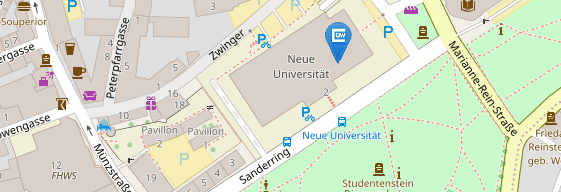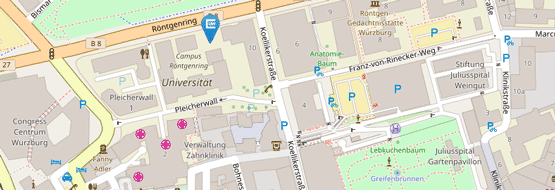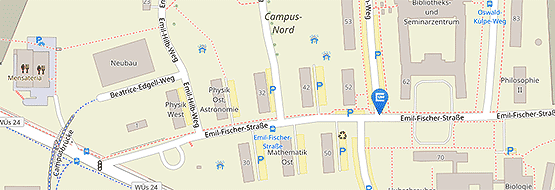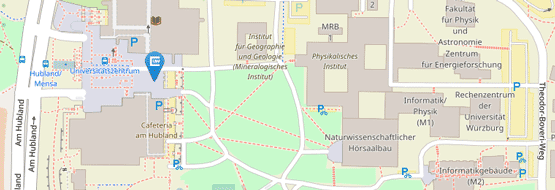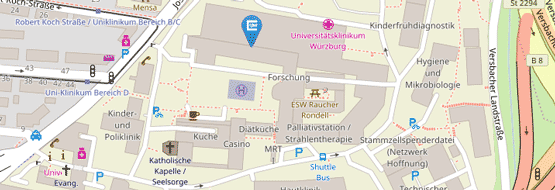Password change
Changing the password on a work PC with Windows OS from Home (Office)
Only for employees, that use a work PC with Windows OS - not for private PCs or other operating systems (changing the password in the User-Portal is sufficient for these cases)
The easiest way is to change the password of your JMU account when you are in your office at the university and have your PC connected with the university network via LAN-cable. You only have to change your password in the User-Portal (as explained at the bottom of this page) and no further steps are required in this case.
However, if (and only if) you are in your home office, you have to follow these steps:
- Connect via VPN, if not connected yet.
- Change your password in the User-Portal (as explained down below).
- Wait 5 minutes until the password changes take effect in the ActiveDirectory.
- Lock your PC by pressing Windows-Key + L-Key simultaneously. Important: Do neither shut down your computer nor turn off!
- Unlock your PC with your new password.
Notice: The 5 minute wait interval and the locking-unlocking steps are required to synchronize your new password from ActiveDirectory to your local PC for offline usage while still being connected to the VPN to maintain connection to the ActiveDirectory.
Step-by-step instruction: Changing the password in the User-Portal
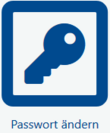
- Open the User-Portal in your browser.
- Log into your JMU account with your personal credentials.
- Click on "Change password" (under "User Information").
- Put in your new password and confirm it.
- Click on the "submit" button to save your changes.
Please pay attention to the Rules for a valid password.