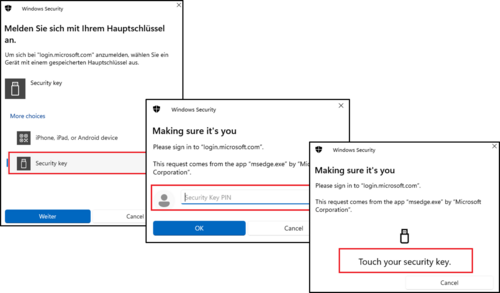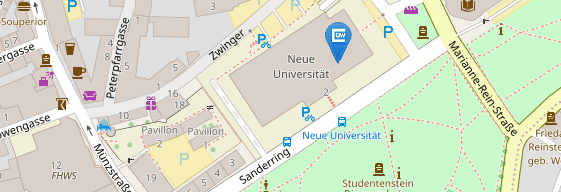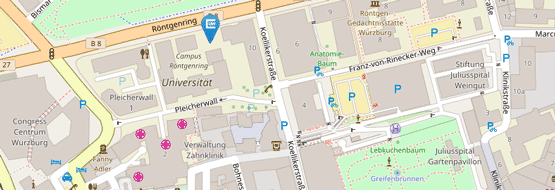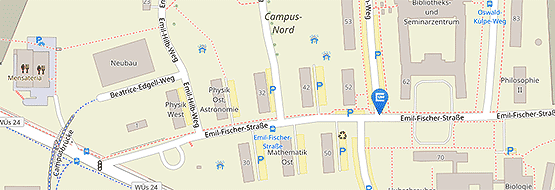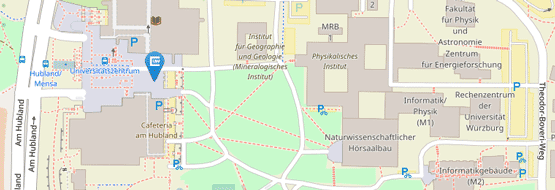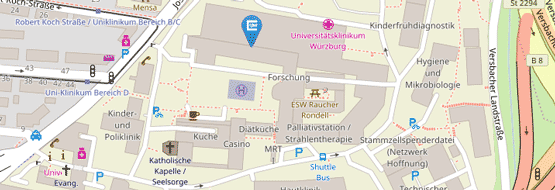Hardware security key YubiKey
The YubiKey from Yubico serves as an independent security factor in the form of a USB stick. This hardware security key can be used without an additional end device (mobile phone/tablet).
All employees are provided with a YubiKey free of charge on request. The YubiKeys issued may only be used for business purposes.
Students can buy and use a YubiKey or another Microsoft-compatible hardware security key that supports "FIDO2" over the counter.
Please understand that we can only provide user support for the YubiKey due to the large number of FIDO2-capable security keys available.
Always use Google Chrome or Edge as the browser for setting up the YubiKey.
Only Google Chrome is supported on Linux and macOS.
Information under Support for FIDO2 authentication with Microsoft
Step-by-step instructions: Setting up the YubiKey
Please note: if you have not set up an authenticator app on your smartphone, you will need a temporary access pass to set up the YubiKey.
Quick guide:
- go to the security information in your Microsoft account
Microsoft account - Security info
- confirm your identity via the MFA app (if you have not yet installed an MFA app, you will need a temporary access pass)
- add the "security key" as a method there
- set a PIN for your YubiKey
- assign a name for your YubiKey.
Login
Once you have set up the YubiKey, you will be asked for your user name and password when logging in to IT services as before. You will then be asked to log in with your master key. The YubiKey must be plugged into the PC.
Select the [Security key] option. In the next step, enter the PIN of your security key and briefly touch the gold contacts on the YubiKey with your finger.
Log in in the same way if you have set up a different hardware security key.