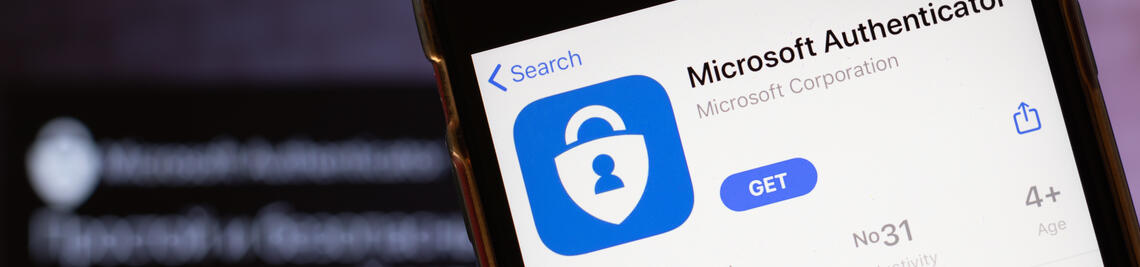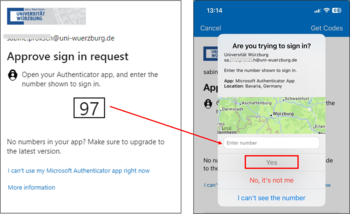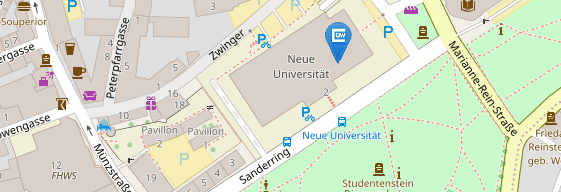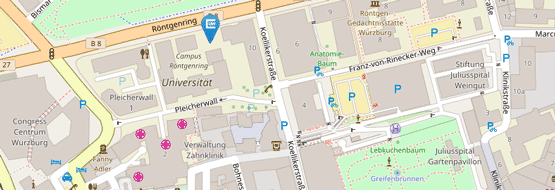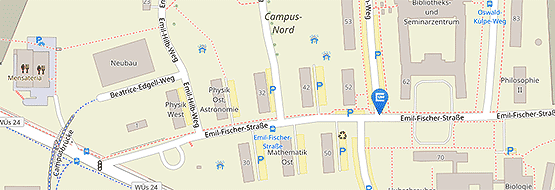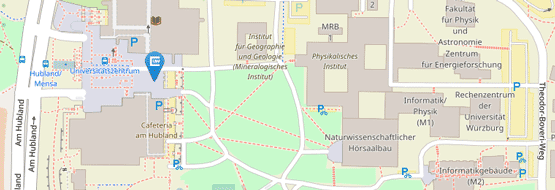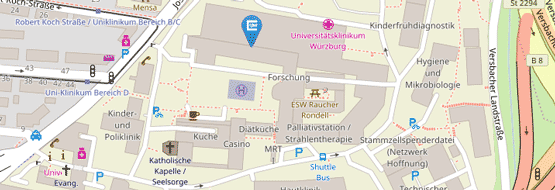Microsoft Authenticator App
We recommend using the Microsoft Authenticator app as a security factor. You can install the app on both your private and business smartphone.
Quick guide
Use Google Chrome, Chromium or Edge as your browser. Problems may occur with Safari, Firefox and other browsers!
- go to the security information in your Microsoft account
Microsoft account - Security info
- add the "Authenticator App" as a method there
- link the app to your Microsoft account.
During setup, you will be asked to install the Authenticator app on your smartphone. To do this, scan the QR code below with your smartphone or open the link to the relevant app store.
| Android: Google Play Store | iOS: App Store |
 |
Login
Once you have set up the authentication app, you will be asked for your user name and password when logging in to IT services as before. You will then be prompted to confirm the login in the app with the two-digit number displayed.
At the same time, you will receive an approval message from the Authenticator app on your smartphone. To complete the login, you must enter the two-digit number and confirm with "Yes".